How to Delete Card From Apple Wallet
Have you ever wondered how to remove a card from your Apple Wallet? Whether you’re looking to declutter your digital wallet or update your payment methods, deleting a card from Apple Wallet is a straightforward process. In this guide, we’ll walk you through the steps to remove cards from your Apple Wallet hassle-free.
Apple Wallet, a convenient digital wallet app, allows users to store and manage various cards, including credit, debit, loyalty, and boarding passes. However, there might come a time when you need to tidy up your wallet and remove a card you no longer use or update. This guide will show you the simple steps to delete a card from your Apple Wallet.
How to delete Card from Apple Wallet: Explain
Open Apple Wallet: Locate and open the Apple Wallet app on your iOS device (iPhone or iPad). It has an icon that looks like a stack of cards.
Select the Card: Once the app is open, you’ll see the cards you have stored in your wallet. Tap on the card that you want to delete. This could be a credit card, debit card, or any other type of card you’ve added.
Tap on the More (three dots) Icon: Usually, in the top-right corner of the card, you’ll find three dots or lines in a small icon. Tap on this icon to open the card’s details.
Scroll Down and Choose “Remove Card”: Scroll down in the card’s details until you find the option to “Remove Card” or a similar phrase. Tap on this option.
Confirm Deletion: A confirmation prompt will appear, asking if you’re sure you want to remove the card. Confirm your choice.
Card Removal: Once confirmed, the card will be removed from your Apple Wallet. You’ll no longer be able to use it for Apple Pay or access its information from the Wallet app. Discover more about How to Turn Off SOS on iPhone 14: A Step-by-Step Guide
Why Delete a Card from Apple Wallet?
There are several reasons why you should remove a card from your Apple Wallet. Perhaps you’ve received a new card, switched banks, or simply want to declutter your wallet. Whatever the reason, knowing how to delete cards can be handy.
Step-by-Step Guide
Back-Up Your Important Cards
Before you begin, it’s a good idea to ensure that any essential cards, such as boarding passes or IDs, are backed up or have physical counterparts. This precaution prevents any inconvenience in case you need these cards while the digital version is unavailable. Read more about What Restrictions Would the Government Impose in a Closed Economy?
Open the Apple Wallet App
Unlock your iPhone or iPad and locate the Apple Wallet app. The icon resembles a wallet with radiating concentric circles.
Access Card Options
Once you’re in the Apple Wallet app, navigate to the card you want to delete. Tap and hold the card until a menu appears. This menu will provide you with several options related to the card.
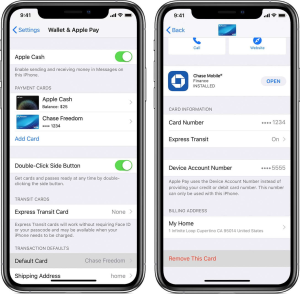
Remove the Card
Among the options, you’ll find the “Delete” or “Remove” option. Tap on it to initiate the card removal process. The app might prompt you to confirm your action, so proceed accordingly.
Common Issues and Troubleshooting
Card Removal Greyed Out
If the option how to delete card from Apple Wallet is greyed out, ensure that your device is updated to the latest operating system version. Outdated software can sometimes cause such issues. If the problem persists, contact Apple Support for further assistance.
Card Not Deleting from iCloud
In some cases, even after removing a card, it might still appear in your iCloud account. To address this, open the “Settings” app, navigate to “iCloud,” and toggle off the “Wallet” option. This should synchronize your changes and remove the card from iCloud.
Tips for Managing Your Digital Wallet
- Regularly review the cards in your Apple Wallet to keep it organized.
- Utilize folders or categories to group similar cards together.
- Remove expired cards promptly to avoid confusion.
Security Considerations
When managing your Apple Wallet, prioritize your security:
- H3: Protecting Your Information: Be cautious when sharing screenshots of your digital cards, as they may contain sensitive details.
Streamlined Organization
One of the primary advantages of deleting a card from your Apple Wallet is achieving streamlined organization. As life progresses, your wallet accumulates a variety of cards, from credit and debit cards to membership and loyalty cards. Removing cards that are no longer relevant or active helps declutter your wallet, making it easier to find and access the cards you actually use.
Enhanced Security
By removing cards you no longer need, you’re actively enhancing the security of your digital wallet. This minimizes the risk associated with potential card breaches or unauthorized access. Fewer cards in your Apple Wallet mean fewer opportunities for unwanted access to sensitive financial information.
Efficient Transactions
Imagine being able to quickly locate and use the card you need without having to sift through a plethora of outdated or unused cards. Deleting cards from your Apple Wallet means that the cards you use regularly are easily accessible, resulting in faster and more efficient transactions, whether you’re making a purchase, checking in for a flight, or redeeming loyalty points.
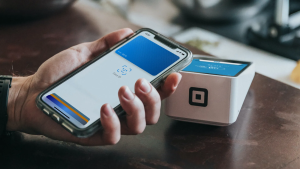
Clarity and Focus
An Apple Wallet that only contains cards relevant to your current needs allows you to maintain clarity and focus on your financial transactions. When you delete cards that are no longer valid or useful, you reduce the chance of confusion during checkout or when presenting your card for various purposes. Incorporating digital minimalism into your life extends to managing your digital assets, including your Apple Wallet. By deleting unnecessary cards, you’re adopting a minimalist approach that prioritizes functionality and purpose, contributing to a sense of order and calm in your digital space.
Easier Management
As you add and remove cards from your Apple Wallet, managing the remaining cards becomes easier and more intuitive. You can easily update card details, set default payment methods, and keep track of your financial instruments without the distraction of irrelevant cards.
Conclusion
Removing how to delete a card from Apple wallet is a simple process that can help you keep your digital wallet organized and up to date. By following the steps outlined in this guide, you can efficiently manage your cards and payment methods. Remember to consider security measures while handling digital cards, and feel free to reach out to Apple Support if you encounter any issues. In today’s digital age, where convenience and security are paramount, managing your Apple Wallet effectively is a skill that can make your life much smoother. By knowing how to delete unwanted cards from your wallet, you’re taking an essential step toward keeping your digital space organized and up to date.
FAQs
Q1: Can I retrieve a deleted card?
Unfortunately, once a card is deleted from Apple Wallet, it cannot be recovered. You’ll need to re-add it if necessary.
Q2: How many cards can I store in Apple Wallet?
Apple Wallet can hold a vast number of cards, including credit, debit, loyalty, and transit cards.
Q3: Will deleting a card affect its physical counterpart?
No, deleting a card from Apple Wallet does not impact its physical version.
Q4: Do I need an internet connection to delete cards?
Yes, an active internet connection is required to make changes within the Apple Wallet app.
Q5: Can I delete the preloaded Apple Card?
Yes, you can delete the preloaded Apple Card if you no longer wish to see it in your wallet.
